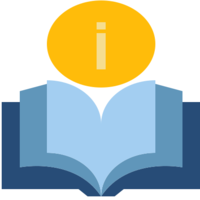Sort FAQ by category

Have a question in mind?
Search from our common FAQs
Instructor’s Queries FAQ's
-
Do I pay taxes on my earnings?
Remember, as a self-employed freelancer, you are solely responsible for reporting all of your income and paying all of the taxes you’ll owe. We do not withhold any money from your earnings or what you are paid, you’ll report and pay taxes on all of the income you make.
-
Why are my withdrawals marked as pending?
Once you have chosen to withdraw earnings, please allow up to 24 hours for the withdrawal to be processed. During this time the withdrawal will be marked as pending. In cases of disputes, we reserve the right to suspend the withdrawal of the related funds indefinitely until a resolution is reached.
-
Why are my earnings marked as pending?
Earnings will be marked as pending until at least 48 hours have passed following the date & time of a booking. Please allow up to 72 hours for the funds to made available for withdrawal.
Earnings may be made available for withdrawal sooner than this, provided that the customer has marked the meeting as completed in their dashboard. Note, that meetings will automatically be marked as complete two days after the meeting time.
In cases of disputes, we reserve the right to suspend the withdrawal of the related funds indefinitely until a resolution is reached.
-
What software should I use for meetings?
The software you use to host a meeting is very important. Upon creation of a booking, we automatically generate a meeting link through Jitsi. Jitsi is a free open source online meeting tool. There are no time constraints, fees, signups or installations required.
A full tutorial of Jitsi can be found here: https://www.youtube.com/watch?v=e-31LT0zQK4
However, we believe you should have the flexibility to choose what method is best for you.
Zoom is a very popular conferencing tool. However, Zoom meetings are limited to 40 minutes unless you hold a license that allows for longer. It is great for sessions of shorter duration. If your sessions take longer than this you will need to purchase a zoom license, or rejoin the meeting after 40 minutes.
Caution – Avoid using the same link repeatedly.
If you regularly use the same meeting link, there is a high possibility of the link and password being shared to unwelcome individuals. This can result in a meeting being ‘crashed’ by individuals. To avoid this, we suggest you use unique meeting links for different bookings. We also suggest you allow the ‘waiting room’ functionality on any Zoom call, which will prevent individuals joining the meeting before being permitted by the host.
-
How do I send users a link to a meeting?
To send a meeting link to a user, visit your dashboard and select the bookings tab. Here you can any bookings. Select a booking, and click the ‘Add/edit meeting details’ button. You will then be presented with a panel to provide a meeting link and any instructions to the customer. Alternatively, you can message the user directly and provide a link via chat.
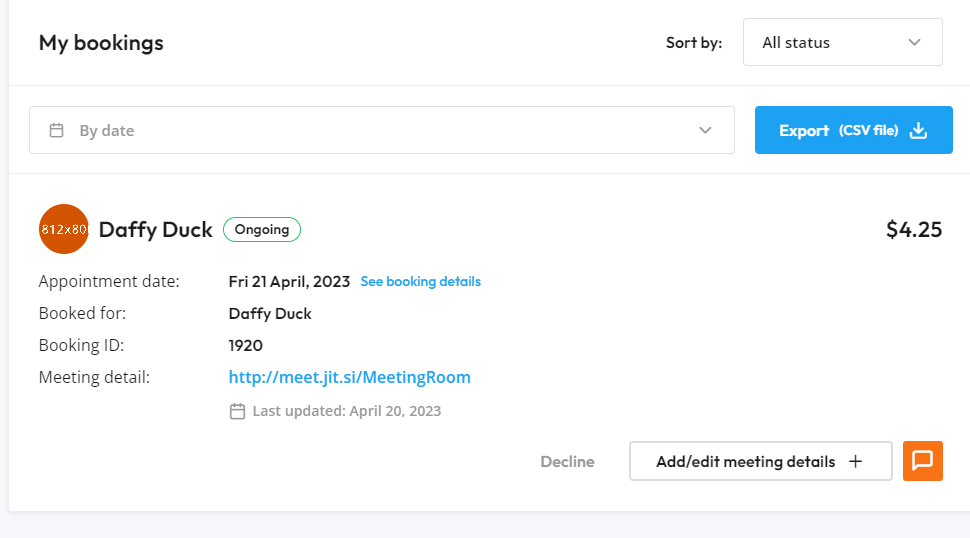
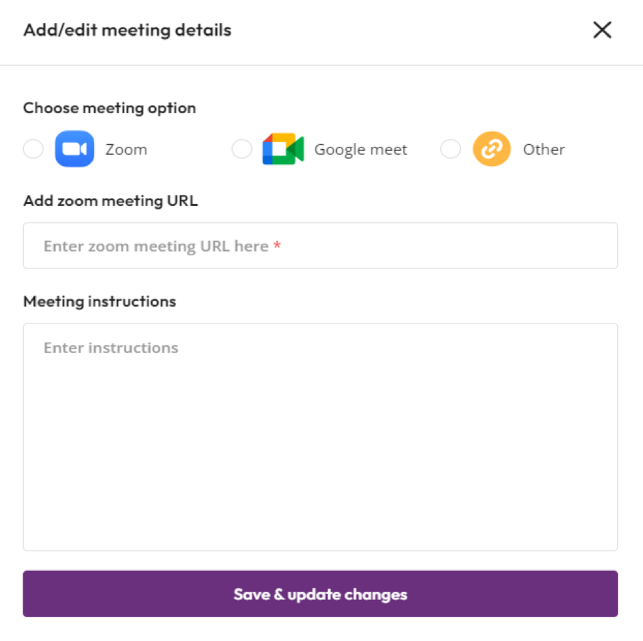
-
How can I add/edit my booking schedule?
To add a schedule that allows users to place bookings with you, navigate to your profile dashboard. Select the ‘Profile Settings’ tab, and choose ‘My Calendar’. In this tab you will see a button in the top right labelled ‘Add/edit Bookings’. Click the button and you will be presented with a panel to add or customize your booking schedule to suit your needs.
-
How can I withdraw my earnings?
To withdraw your earnings, first go to your user dashboard under your profile. Navigate to the ‘Transactions & Invoices’ tab. From there, select, the ‘Earnings’ tab. All of the money accredited to your account currently will be shown here. Any money that is not marked as pending can be withdrawn.
In order to withdraw money, you must first scroll down and select a payment method. Then click ‘Add details’ and provide the necessary information for us to process your withdrawal. Once this is done, scroll back up and click ‘withdraw’ on your available income.
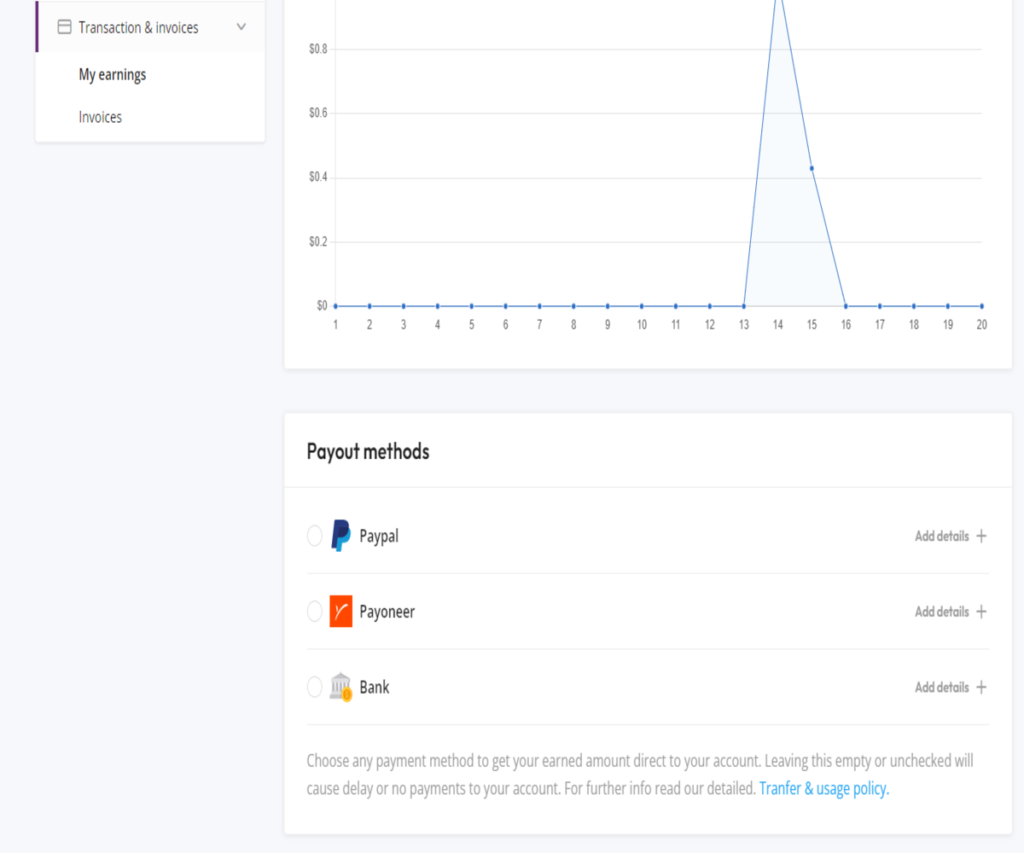
Didn't find your question here?
Send us your question now